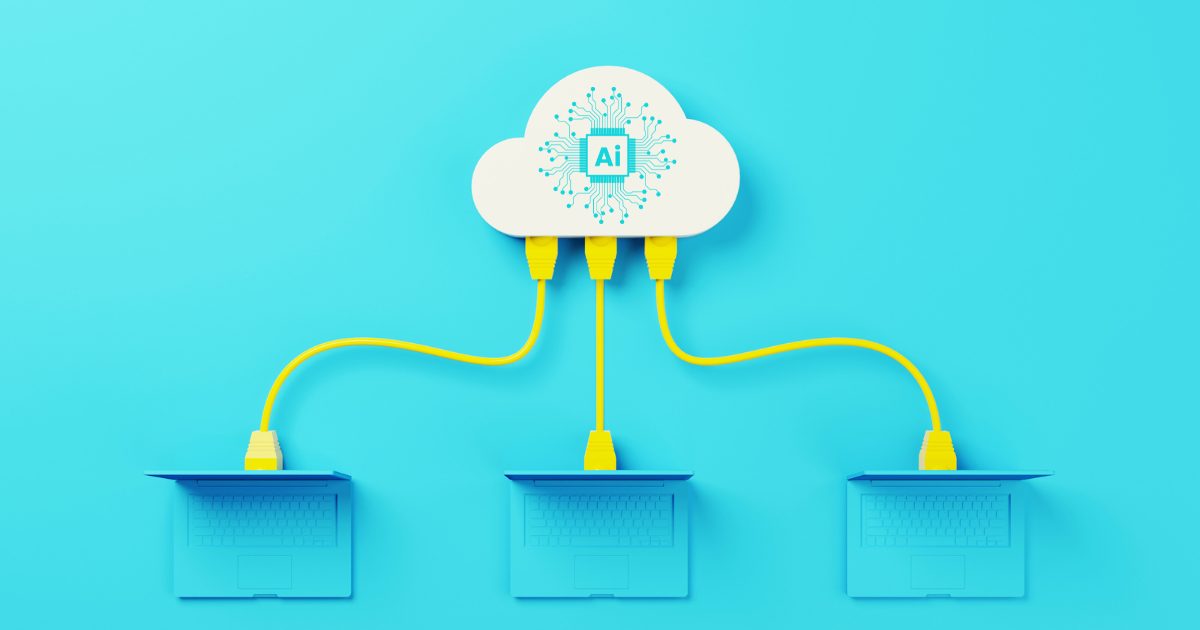Microsoft SharePoint Online is a powerful platform that offers many options to help your organization manage document storage. However, it’s important to note that data security and privacy are a top priority with this tool. SharePoint Online provides users with a secure environment for storing and sharing documents. It also provides administrators with the tools needed to protect sensitive information by restricting access and managing permissions.
Microsoft’s data protection policies are among the most secure in the industry, with a variety of security features that help protect your documents. With SharePoint Online, you can rest assured that your data is safe from malicious activity and outside access. This article expands on some of these security features in more detail.
Managing Access in SharePoint Online
With SharePoint Online, you have complete control over who can access your sites and files, as well as how they’re accessed. When using SharePoint with OneDrive for Business, you can set permissions on documents and folders to allow specific people or groups to read or edit them.
SharePoint Online gives users the ability to pick and choose specific access for shared files; it is highly recommended that you manage the permissions via SharePoint groups for your associated Microsoft 365 group. You can also create specific groups to automatically set up users within your workspace with specific permissions for projects, as well as easily remove access from individuals or groups when needed.
Prevent Oversharing Through Privacy Management
The secure collaboration between Microsoft 365 and SharePoint allows for more specificity within your file permissions, depending on your service type.
The most secure SharePoint services require that you establish secure file sharing via collaboration and management within Microsoft 365. The ability to prevent oversharing through privacy management is critical. Sometimes this includes sharing access to sensitive data with people from outside of the organization, so privacy remains a top priority.
There is a two-pronged approach to this secure file sharing service:
- Configure Microsoft Teams with the appropriate level of protection per project.
- Arrange external file sharing with the right security settings for each project.
With SharePoint, you can control site and file sharing policies, site sharing permissions, link sharing, requests for access to files and information, and guest user sharing settings.
Privacy Settings in Microsoft Teams
Microsoft Teams allows for the creation of groups with a variety of access to shared files. This lets your organization protect its intellectual property, easily collaborate on documents and files, and create a balance between security and usability that will reduce privacy risks.
Within these groups, you can assign varying degrees of access to different information, whether it be shared with the whole organization, specific people within the organization, or some combination of individuals and departments from within or outside of your organization. There are three main tiers of privacy settings:
- Baseline: for general information within organizations, e.g., in-progress marketing materials.
- Sensitive: for project collaboration with potentially sensitive information.
- Highly Sensitive: for projects that require extra privacy and security due to the nature of the information.
Within the tiers, you can manage the permissions of those who have access. For example, teams with baseline privacy settings can be either publicly accessible or private groups, but teams with sensitive or highly sensitive labels are automatically private groups.
File sharing is enabled for anyone with access to the group within the baseline and sensitive tiers, but only team owners are able to share files in the highly sensitive tier. Some settings function across the board, such as requiring team owner approval for new members to join private teams.
You can also manage team settings for data and files that require additional protection, even within your organization, to encrypt files to be accessible only by certain users.
Best Practices for Data Security and Privacy
In addition to all of the security features mentioned above, Microsoft has safeguards in place to help protect your organization’s content in an environment where users can use unauthenticated sharing of files and folders i.e., Anyone links. Refer to these best practices for more information.
Are you looking for support with implementing SharePoint Online data security and privacy in your organization? Elantis can help.
Our team of experienced enterprise content management consultants can help you create effective policies and procedures to maintain effective and safe collaboration in SharePoint Online for the long term. Contact us to request a free consultation.