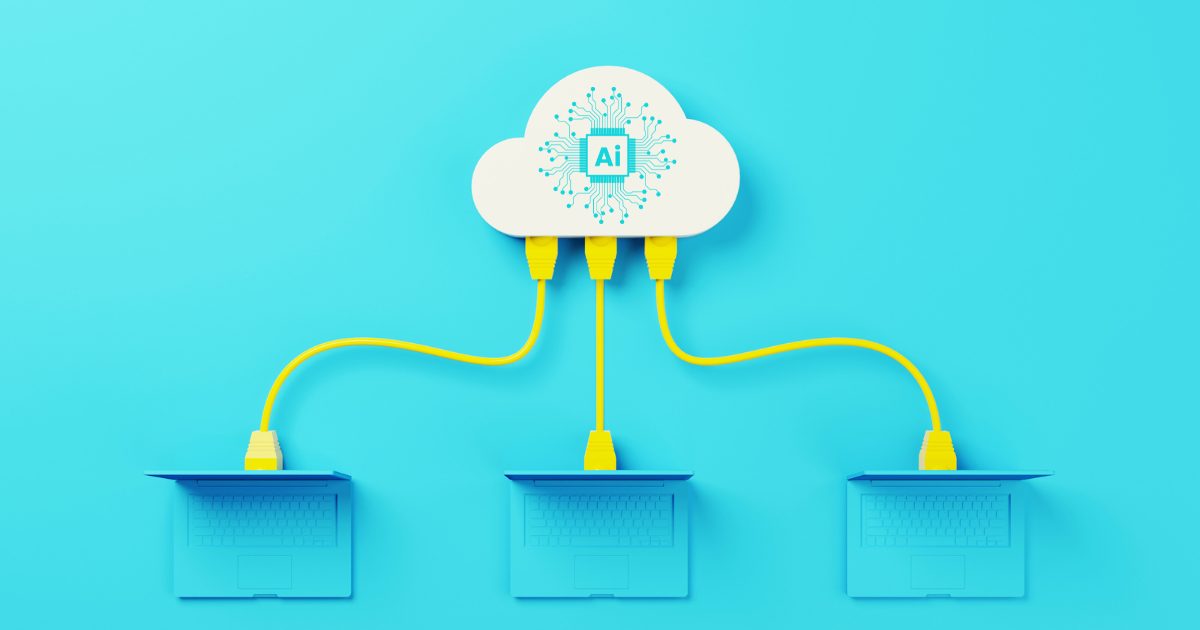If you’re using Promapp, it’s probably already improved your efficiency and reduced your costs. Here are some best practices to really maximize the benefits and keep users engaged in process improvements.
- When Adding New Processes, Start by Setting Process Boundaries
It can be useful to map out your process on a white board or using sticky notes. Begin by determining process boundaries:
- Define your audience.
- Set the process title and objective.
- Identify the process triggers, inputs, and outputs.
- Determine the required activities.
- Identify the roles of required participants.
- Determine any variations or exceptions to the process.
- Limit Processes to 3-10 Activities
This isn’t a hard and fast rule, but if you have more than ten activities in your process you may want to consider breaking it into multiple processes. This ensures ownership of the end-to-end process and eases the scheduled review process. Each process can still be linked to another to create a larger overall process map. See tip # 6 for more details on linking processes.
On the other hand, if you have less than three activities, perhaps they can be broken down into multiple activities, or they need to be included in an existing process.
- Begin Activities with Verbs
Beginning each activity title with an action word makes it easy for users to understand what is required of them and to locate the part of the process they are searching for. Take a look at the example below.

“Request” what exactly? And what are we doing with the Proposal Draft and the Resource Rates? Although you may be able to surmise what is intended in the above, it is much easier to understand this version, where each activity starts with a verb:

- Begin Notes with An Engaging Question
Like using verbs for activities, it is much easier for users to find the information they are looking for in notes if they are phrased as a question, including question mark. As you can see in the example below, it is obvious to the user what information is held in the note; they may have even been wondering this exact question when they referred to this activity.

- Limit Decision Diamonds for Only When They Can’t be Dealt with Using Notes or Parallel Processes
To avoid processes becoming large and unwieldy, it is best practice to limit decision diamonds where possible. If there is a simple exception that can be handled in a note, as shown in #4 above, it keeps the process map clearer by handling it this way. Likewise, if your process branches into an either/or scenario and then comes back to the same next step, use parallel activities rather than a decision diamond.

This does not mean that you should never use decision diamonds though – if there is a divergence in the entire process based on a decision, this is an ideal place to use a decision diamond.
- Inputs and Outputs should include linked processes
The beauty of Promapp is integrating all your processes together into one comprehensive map. Almost all inputs and outputs come from or lead to other processes, and you can easily link these in the process summary. Instead of having processes chopped into small segments, this allows you to map how all your processes interconnect with one another.

- Tag acronyms and unique terms in the glossary
Have you ever started a new job and it seems like everyone is speaking a different language? “Oh FYI, you’ll find that in RWB, but make sure it’s in the CPM before you complete the LGA and hand it over to EITS.” …Huh?
We all love acronyms – once we know what they mean. To make things simpler for those who don’t, Promapp has a handy glossary feature. The glossary improves communication and training with a simple and elegant solution: enter any unique terms in the glossary and all instances of them will be underlined in your activities. Users can simply hover over the underlined term to see the definition.
- Tag systems
Like the glossary feature, tagging systems allows users to see descriptions of any applications your business may use. This is helpful for improving training and communication, but also can be used as your processes evolve. For example, what if you are considering replacing an application, or require an outage in the application’s service. It is easy to see what processes use that system, and in turn, which users will be affected.

- Upload all relevant documents or links to documents
Promapp creates a “one stop shop” for your entire process. Rather than sending users searching for the files related to an activity, you can store them directly in Promapp. Adding documents in Promapp allows you to assign and owner, track version history, categorize it, and make it searchable. If you have another document repository, such as SharePoint, you can create links to the documents instead while keeping the same functionality.
- Include both activity times and wait times
This feature is essential for process improvements. It makes it easy to understand where delays lie in your processes and – as you iterate improvements – whether the changes have been effective.
What’s the difference between activity times and wait time? Activity time is how long the tasks takes to complete, while the wait time is how long this takes from the customers’ perspective. For example, it may take me an hour to review a document – that’s the activity time. But, it may also take me three days to find an hour to get that review done – that’s the wait time. In some cases, the difference between the two can be quite dramatic, and may even identify where process improvements are necessary.
Are you looking for more guidance on how to get the biggest return on investment from Promapp? Elantis provides Promapp onboarding and enablement training to get you started.
If you want to improve your processes and you don’t have Promapp in your organization yet, contact us for a demo today!
The Author
 Amy Grendus, Director of Marketing and Business Development
Amy Grendus, Director of Marketing and Business Development
Amy is a results-focused marketing professional with over eight years’ experience working closely with sales teams to provide effective solutions to customers.